-
In the desktop IDE, select Code > Settings > Configure Snippets.
-
In the cloud IDE, click the
 (menu) icon, and select Preferences > Configure Snippets.
(menu) icon, and select Preferences > Configure Snippets. -
In either IDE:
-
Use keyboard shortcuts to open the Command Palette:
-
Mac: Cmd+Shift+p
-
Windows: Ctrl+Shift+p
-
-
Select this command:
Snippets: Configure Snippets
-
Transforming Flight Data with DataWeave
Use DataWeave to transform and match flight data to your API spec.
Create a User Snippet for the Transformation
Define snippets in the mule-xml.json file. For information about snippets, see Working with Code Snippets.
-
Navigate to Configure Snippets.
Show me how
-
In the Select Snippets File or Create Snippets field that opens, enter:
mule-xml.json (Mule XML) -
If the file has no configurations,
mule-xml.jsonprovides comments within curly braces:{ // Place your snippets for mule-xml here. Each snippet is defined under a snippet name and has a prefix, body and // description. The prefix is what is used to trigger the snippet and the body will be expanded and inserted. Possible variables are: // $1, $2 for tab stops, $0 for the final cursor position, and ${1:label}, ${2:another} for placeholders. Placeholders with the // same ids are connected. // Example: // "Print to console": { // "prefix": "log", // "body": [ // "console.log('$1');", // "$2" // ], // "description": "Log output to console" // } } -
Add this snippet code to the file:
{ "Transform Message": { "prefix": "muledx:transform-message", "body": [ "<ee:transform doc:name=\"${1:Transform Message}\" doc:id=\"$RANDOM_HEX-$RANDOM_HEX\">", " <ee:message>", " <ee:set-payload>", " <![CDATA[${2:DataWeave}]]>", " </ee:set-payload>", " </ee:message>", "</ee:transform>" ] }, "Mule Flow": { "prefix": "muledx:flow", "body": [ "<flow name=\"${1:$TM_FILENAME_BASE-Flow}\" doc:id=\"$RANDOM_HEX-$RANDOM_HEX\">", "", "</flow>" ] }, "HTTP Listener Config": { "prefix": "muledx:http-listener-config", "body": [ "<http:listener-config name=\"${1:httpListenerConfig}\" doc:name=\"${2:Listener Config}\" doc:id=\"$RANDOM_HEX-$RANDOM_HEX\">", " <http:listener-connection host=\"${3:Host}\" port=\"${4:Port}\"/>", "</http:listener-config>" ] }, "HTTP Listener": { "prefix": "muledx:http-listener", "body": [ "<http:listener path=\"/${1:path}\" config-ref=\"${2:httpListenerConfig}\" doc:name=\"${3:Listener}\" doc:id=\"$RANDOM_HEX-$RANDOM_HEX\"/>" ] }, "Set Payload": { "prefix": "muledx:set-payload", "body": [ "<set-payload value=\"${1:#[payload]}\" doc:name=\"${2:Set Payload}\" doc:id=\"$RANDOM_HEX-$RANDOM_HEX\"/>" ] }, "Set Variable": { "prefix": "muledx:set-variable", "body": [ "<set-variable variableName=\"${1:name}\" value=\"${2:#[payload]}\" doc:name=\"${3:Set Variable}\" doc:id=\"$RANDOM_HEX-$RANDOM_HEX\"/>" ] }, "Logger": { "prefix": "muledx:logger", "body": [ "<logger level=\"INFO\" message=\"${1:#[payload]}\" doc:name=\"${2:Logger}\" doc:id=\"$RANDOM_HEX-$RANDOM_HEX\"/>" ] }, "Database Config - MySQL": { "prefix": "muledx:db-config-mysql", "body": [ "<db:config name=\"${1:DatabaseConfig}\" doc:name=\"${2:mySQL DB}\" doc:id=\"$RANDOM_HEX-$RANDOM_HEX\">", " <db:my-sql-connection host=\"${3:Host}\" port=\"${4:Port}\" user=\"${5:Username}\" password=\"${6:Password}\" database=\"${7:DatabaseName}\" />", "</db:config>" ] }, "Database Select": { "prefix": "muledx:db-select", "body": [ "<db:select config-ref=\"${1:DatabaseConfigRef}\" doc:name=\"${2:Select}\" doc:id=\"$RANDOM_HEX-$RANDOM_HEX\">", " <db:sql>", " <![CDATA[${3:SQL}]]>", " </db:sql>", "</db:select>" ] } }The snippets provide starting configurations for several Mule components, including Transform Message.
-
Proceed to Return the Payload as JSON.
Return the Payload as JSON
-
In Anypoint Code Builder, open
american-ws-anypoint-code-builder.xml. -
From the canvas, insert the snippet
Transform Messagebelow the Database Select operation.After the listener, click the
 (Add component) icon and navigate to Snippets > User Snippets > Transform Message.
(Add component) icon and navigate to Snippets > User Snippets > Transform Message.If the User Snippets panel is empty at first, wait a moment, and try again. Alternatively, navigate to the
muledx:transform-messagesnippet from the configuration XML: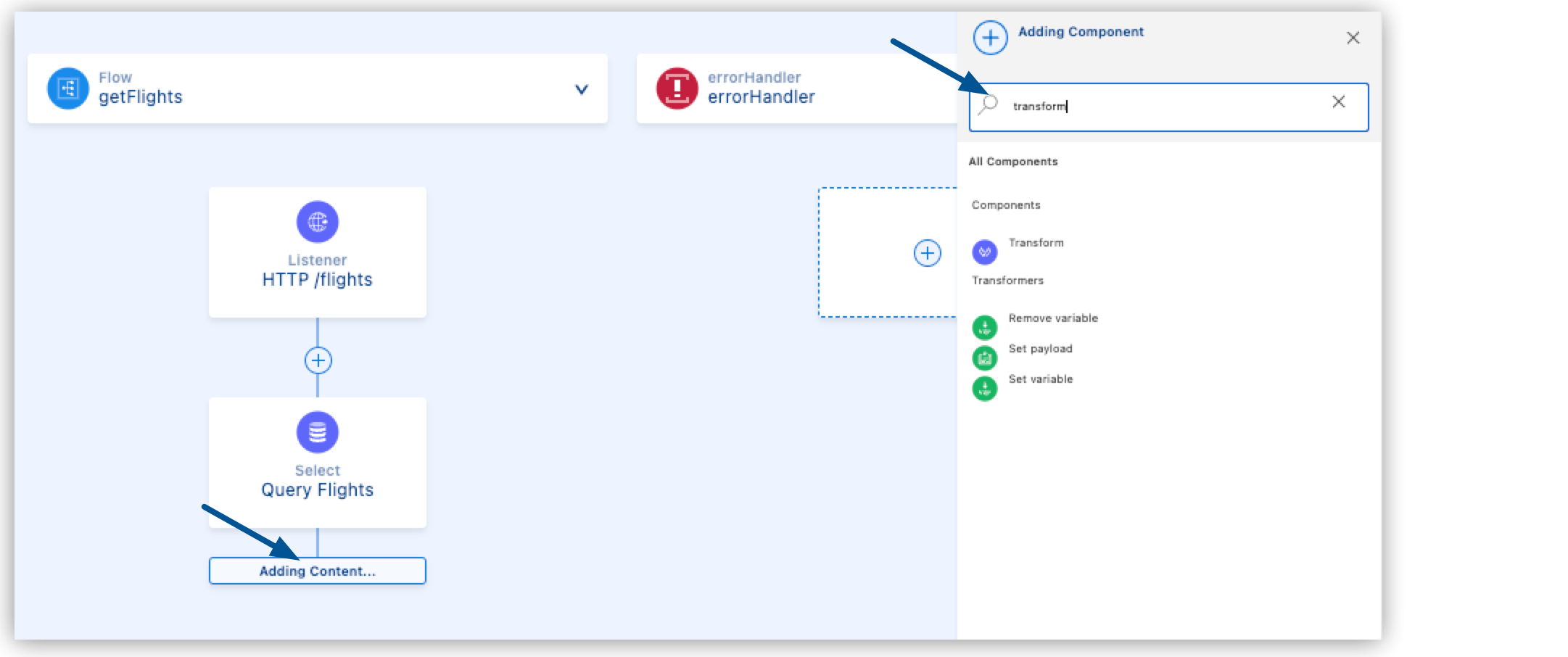 User snippet XML:
User snippet XML:<ee:transform doc:name="" doc:id="51fed3-afee8c"> <ee:message> <ee:set-payload> <![CDATA[]]> </ee:set-payload> </ee:message> </ee:transform> -
In the configuration XML, add the
doc:namevalue Transform Message or similar to the<ee:transform/>component:<ee:transform doc:name="Transform Message" doc:id="423214-fac9c4"> ...
-
Within
<![CDATA[]]>add a DataWeave script that outputs the message payload to a JSON format:<ee:transform doc:name="Transform Message" doc:id="51fed3-afee8c"> <ee:message> <ee:set-payload> <![CDATA[ %dw 2.0 output application/json --- payload ]]> </ee:set-payload> </ee:message> </ee:transform> -
Deploy your app within the IDE by selecting Run > Start Debugging (F5).
For guidance, see Run Your App in Debug Mode.
-
After the app deploys successfully, use a REST Client or browser to trigger a response.
For guidance, see Test Your App.
-
View the response data from the MySQL database, for example:
[ { "planeType": "Boeing 787", "code2": "0001", "takeOffDate": "2016-01-20T00:00:00", "code1": "rree", "fromAirport": "MUA", "price": 541, "seatsAvailable": 0, "toAirport": "LAX", "ID": 1, "airlineName": "American Airlines", "totalSeats": 200 }, ... ]Click for the complete response.
[ { "planeType": "Boeing 787", "code2": "0001", "takeOffDate": "2016-01-20T00:00:00", "code1": "rree", "fromAirport": "MUA", "price": 541, "seatsAvailable": 0, "toAirport": "LAX", "ID": 1, "airlineName": "American Airlines", "totalSeats": 200 }, { "planeType": "Boeing 747", "code2": "0123", "takeOffDate": "2016-01-25T00:00:00", "code1": "eefd", "fromAirport": "MUA", "price": 300, "seatsAvailable": 7, "toAirport": "CLE", "ID": 2, "airlineName": "American Airlines", "totalSeats": 345 }, { "planeType": "Boeing 777", "code2": "0192", "takeOffDate": "2016-01-20T00:00:00", "code1": "ffee", "fromAirport": "MUA", "price": 300, "seatsAvailable": 0, "toAirport": "LAX", "ID": 3, "airlineName": "American Airlines", "totalSeats": 300 }, { "planeType": "Boeing 737", "code2": "1000", "takeOffDate": "2016-01-20T00:00:00", "code1": "rree", "fromAirport": "MUA", "price": 200, "seatsAvailable": 5, "toAirport": "CLE", "ID": 4, "airlineName": "American Airlines", "totalSeats": 150 }, { "planeType": "Boeing 737", "code2": "1093", "takeOffDate": "2016-02-11T00:00:00", "code1": "rree", "fromAirport": "MUA", "price": 142, "seatsAvailable": 1, "toAirport": "SFO", "ID": 5, "airlineName": "American Airlines", "totalSeats": 150 }, { "planeType": "Boeing 787", "code2": "1112", "takeOffDate": "2016-01-20T00:00:00", "code1": "ffee", "fromAirport": "MUA", "price": 954, "seatsAvailable": 100, "toAirport": "CLE", "ID": 6, "airlineName": "American Airlines", "totalSeats": 200 }, { "planeType": "Boeing 777", "code2": "1994", "takeOffDate": "2016-01-01T00:00:00", "code1": "eefd", "fromAirport": "MUA", "price": 676, "seatsAvailable": 0, "toAirport": "SFO", "ID": 7, "airlineName": "American Airlines", "totalSeats": 300 }, { "planeType": "Boeing 737", "code2": "2000", "takeOffDate": "2016-02-20T00:00:00", "code1": "ffee", "fromAirport": "MUA", "price": 300, "seatsAvailable": 30, "toAirport": "SFO", "ID": 8, "airlineName": "American Airlines", "totalSeats": 150 }, { "planeType": "Boeing 737", "code2": "3000", "takeOffDate": "2016-02-01T00:00:00", "code1": "eefd", "fromAirport": "MUA", "price": 900, "seatsAvailable": 0, "toAirport": "SFO", "ID": 9, "airlineName": "American Airlines", "totalSeats": 150 }, { "planeType": "Boeing 777", "code2": "4511", "takeOffDate": "2016-01-15T00:00:00", "code1": "eefd", "fromAirport": "MUA", "price": 900, "seatsAvailable": 100, "toAirport": "LAX", "ID": 10, "airlineName": "American Airlines", "totalSeats": 300 }, { "planeType": "Boeing 737", "code2": "4567", "takeOffDate": "2016-01-20T00:00:00", "code1": "rree", "fromAirport": "MUA", "price": 456, "seatsAvailable": 100, "toAirport": "SFO", "ID": 11, "airlineName": "American Airlines", "totalSeats": 150 } ]If the MySQL test server is not available, this error occurs:
Cannot get connection for URL jdbc:mysql://mudb.learn.mulesoft.com:3306/ : Communications link failure.
To address the issue, try again until you get a successful response.
-
Proceed to Transform the Response Data.
Transform the Response Data
Transform the JSON output to the structure required by your API specification.
Your American Flights API in Anypoint Exchange uses a different structure for its flight data than your request to the database returns.
To find the required JSON structure, search for the JSON example under the GET method for your /flights endpoint. For guidance, see Locate Your API in Exchange or open the public version of the API on Exchange.
| API Specification Response Structure | Actual Response Structure |
|---|---|
|
|
Use DataWeave to transform the response:
-
In the configuration XML, replace the script within the
<![CDATA]]>with a DataWeave mapping:<ee:transform doc:name="Transform Message" doc:id="51fed3-afee8c"> <ee:message> <ee:set-payload> <![CDATA[ %dw 2.0 output application/json --- payload map ( payload01 , indexOfPayload01 ) -> { ID: payload01.ID, code: (payload01.code1 default "") ++ (payload01.code2 default ""), price: payload01.price default 0, departureDate: payload01.takeOffDate as String default "", origin: payload01.fromAirport default "", destination: payload01.toAirport default "", emptySeats: payload01.seatsAvailable default 0, plane: { "type": payload01.planeType default "", totalSeats: payload01.totalSeats default 0 } } ]]> </ee:set-payload> </ee:message> </ee:transform> -
Review your configuration XML:
<http:listener-config name="inbound-request" doc:name="HTTP Config"> <http:listener-connection host="0.0.0.0" port="8081" /> </http:listener-config> <db:config name="Database_Config" doc:name="mySQL DB"> <db:my-sql-connection host="mudb.learn.mulesoft.com" port="3306" user="mule" password="mule" database="training" /> </db:config> <flow name="getFlights"> <http:listener path="flights" config-ref="inbound-request" doc:name="HTTP /flights" /> <db:select doc:name="Query Flights" config-ref="Database_Config" > <db:sql> <![CDATA[Select * FROM american]]> </db:sql> </db:select> <ee:transform doc:name="Transform Message"> <ee:message > <ee:set-payload > <![CDATA[ %dw 2.0 output application/json --- payload map ( payload01 , indexOfPayload01 ) -> { ID: payload01.ID, code: (payload01.code1 default "") ++ (payload01.code2 default ""), price: payload01.price default 0, departureDate: payload01.takeOffDate as String default "", origin: payload01.fromAirport default "", destination: payload01.toAirport default "", emptySeats: payload01.seatsAvailable default 0, plane: { "type": payload01.planeType default "", totalSeats: payload01.totalSeats default 0 } } ]]> </ee:set-payload> </ee:message> </ee:transform> </flow> -
Proceed to Run and Test Your App.
Run and Test Your App
-
Deploy your app within the IDE by executing to Run > Start Debugging (F5).
For guidance, see Run Your App in Debug Mode.
-
After the app deploys successfully, use a REST Client or browser to trigger flow.
For guidance, see Test Your App.
Notice that the transformed data structure conforms to the API requirements, for example:
[ { "ID": 1, "code": "rree0001", "price": 541, "departureDate": "2016-01-20T00:00:00", "origin": "MUA", "destination": "LAX", "emptySeats": 0, "plane": { "type": "Boeing 787", "totalSeats": 200 } }, ...Click for the complete response.
[ { "ID": 1, "code": "rree0001", "price": 541, "departureDate": "2016-01-20T00:00:00", "origin": "MUA", "destination": "LAX", "emptySeats": 0, "plane": { "type": "Boeing 787", "totalSeats": 200 } }, { "ID": 2, "code": "eefd0123", "price": 300, "departureDate": "2016-01-25T00:00:00", "origin": "MUA", "destination": "CLE", "emptySeats": 7, "plane": { "type": "Boeing 747", "totalSeats": 345 } }, { "ID": 3, "code": "ffee0192", "price": 300, "departureDate": "2016-01-20T00:00:00", "origin": "MUA", "destination": "LAX", "emptySeats": 0, "plane": { "type": "Boeing 777", "totalSeats": 300 } }, { "ID": 4, "code": "rree1000", "price": 200, "departureDate": "2016-01-20T00:00:00", "origin": "MUA", "destination": "CLE", "emptySeats": 5, "plane": { "type": "Boeing 737", "totalSeats": 150 } }, { "ID": 5, "code": "rree1093", "price": 142, "departureDate": "2016-02-11T00:00:00", "origin": "MUA", "destination": "SFO", "emptySeats": 1, "plane": { "type": "Boeing 737", "totalSeats": 150 } }, { "ID": 6, "code": "ffee1112", "price": 954, "departureDate": "2016-01-20T00:00:00", "origin": "MUA", "destination": "CLE", "emptySeats": 100, "plane": { "type": "Boeing 787", "totalSeats": 200 } }, { "ID": 7, "code": "eefd1994", "price": 676, "departureDate": "2016-01-01T00:00:00", "origin": "MUA", "destination": "SFO", "emptySeats": 0, "plane": { "type": "Boeing 777", "totalSeats": 300 } }, { "ID": 8, "code": "ffee2000", "price": 300, "departureDate": "2016-02-20T00:00:00", "origin": "MUA", "destination": "SFO", "emptySeats": 30, "plane": { "type": "Boeing 737", "totalSeats": 150 } }, { "ID": 9, "code": "eefd3000", "price": 900, "departureDate": "2016-02-01T00:00:00", "origin": "MUA", "destination": "SFO", "emptySeats": 0, "plane": { "type": "Boeing 737", "totalSeats": 150 } }, { "ID": 10, "code": "eefd4511", "price": 900, "departureDate": "2016-01-15T00:00:00", "origin": "MUA", "destination": "LAX", "emptySeats": 100, "plane": { "type": "Boeing 777", "totalSeats": 300 } }, { "ID": 11, "code": "rree4567", "price": 456, "departureDate": "2016-01-20T00:00:00", "origin": "MUA", "destination": "SFO", "emptySeats": 100, "plane": { "type": "Boeing 737", "totalSeats": 150 } } ] -
Stop your app.
For guidance, see Stop Your App.
-
Proceed to Implementing the American Flights API Spec.




 Cloud IDE
Cloud IDE
 Desktop IDE
Desktop IDE