
Testing a Connection Configuration
Most connectors provide an operation, such as the HTTP Listener operation, that triggers the flow to start. These operations typically include connection configurations that you can test.
Test Connection from the Configuration Panel
You can test the connection from the connectors Configuration panel. For example, to test an HTTP Listener connection:
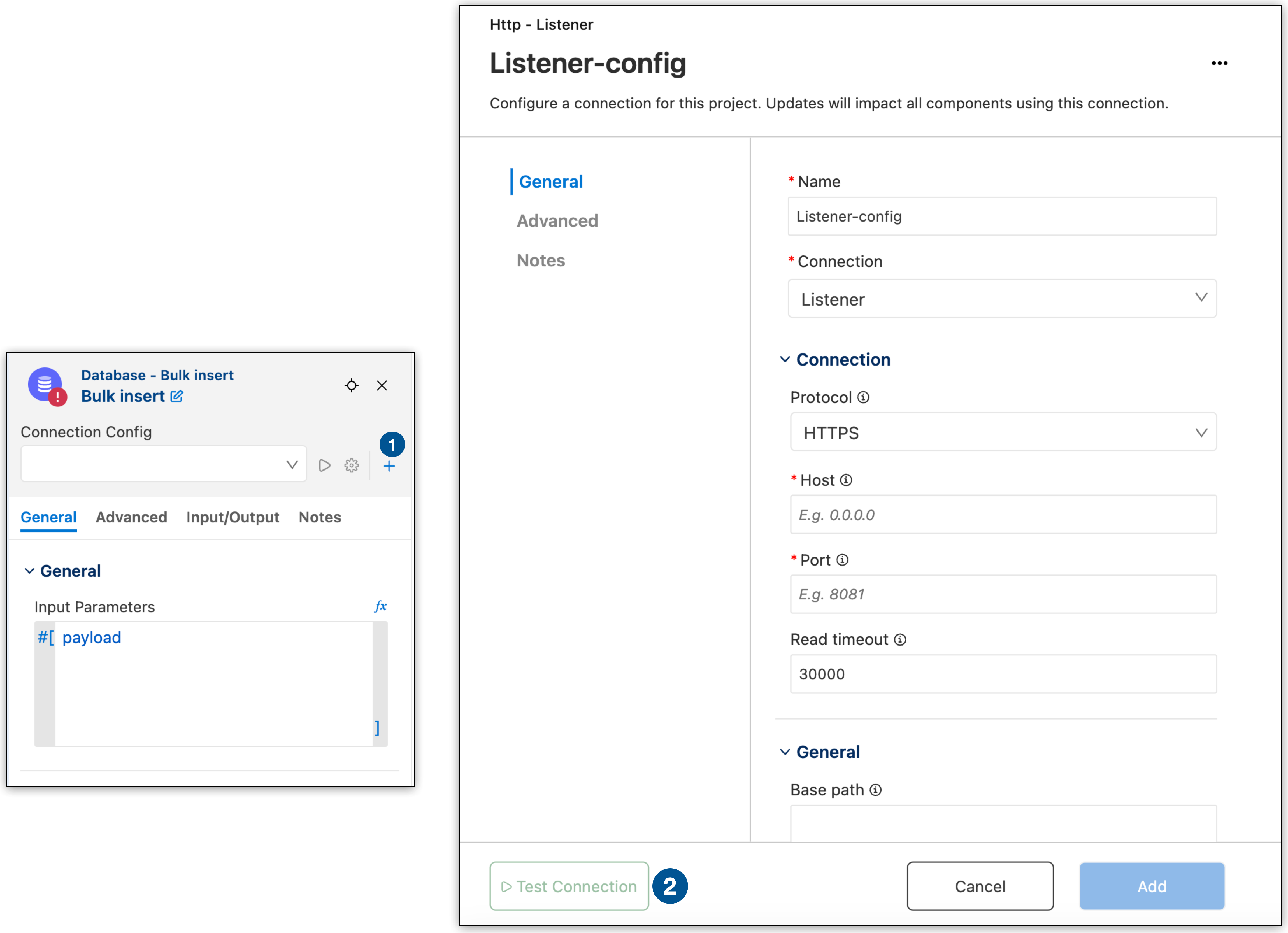
| 1 | Click the + icon on the connector to open the configuration panel. |
| 2 | After filling in the required fields, click Test Connection. |
The status bar shows the progress:
-
Verifying connection indicates that the test is in progress.
-
Connection is valid indicates a successful connection.
-
Invalid Connection Got status code: 500 when trying to resolve a Mule Runtime operation indicates a connection error.
Test Connection from the Configuration XML
You can test the connection from the configuration XML. For example, to test an HTTP Listener connection, click Test Connection in the configuration XML:

The status bar shows the progress:
-
Verifying connection inbound-request indicates that the test is in progress.
-
Connection is valid indicates a successful connection.
-
Invalid Connection Got status code: 500 when trying to resolve a Mule Runtime operation indicates a connection error.
A common code
500error isport 8081: Address already in use. For port conflicts, configure a different port, such as8082, and retest the connection.
Before publishing, run your application in debug mode.




 Cloud IDE
Cloud IDE
 Desktop IDE
Desktop IDE