-
Use the keyboard shortcuts:
-
Mac: Cmd+Shift+p
-
Windows: Ctrl+Shift+p
-
-
In the desktop IDE, select View > Command Palette.
-
In the cloud IDE, click the
 (menu) icon, and select View > Command Palette.
(menu) icon, and select View > Command Palette.
Missing or Disabled Features
Some Anypoint Code Builder features can be disabled or hidden based on settings in the IDE.
For any features that aren’t working as expected, first check for problems and issues.
MuleSoft Icon Missing from the Activity Bar
If the MuleSoft icon (see Discovering the UI) is missing from the Activity Bar, check for and address common causes.
Enable Anypoint Code Builder in the Activity Bar
The Activity Bar allows you to enable or disable icons.
-
In the IDE, right-click the Activity Bar.
-
Check for Anypoint Code Builder:
-
If Anypoint Code Builder is disabled, click Anypoint Code Builder to add the icon to the Activity Bar.
-
If Anypoint Code Builder is not present, see Check for Anypoint Extension Pack Installation. If the Anypoint Extension Pack is installed, Check for Restricted Mode.
-
Check for Restricted Mode
If your project or workspace is in restricted mode, the MuleSoft icon does not appear in the Activity Bar.
To determine whether your project or workspace is trusted or in restricted mode:
-
Open the Command Palette.
Show me how
-
Provide the following command to launch the Workspace Trust tab:
Workspace: Manage Workspace TrustIf the Workspace Trust tab says You are in Restricted Mode, you can click Trust or Trust Parent.
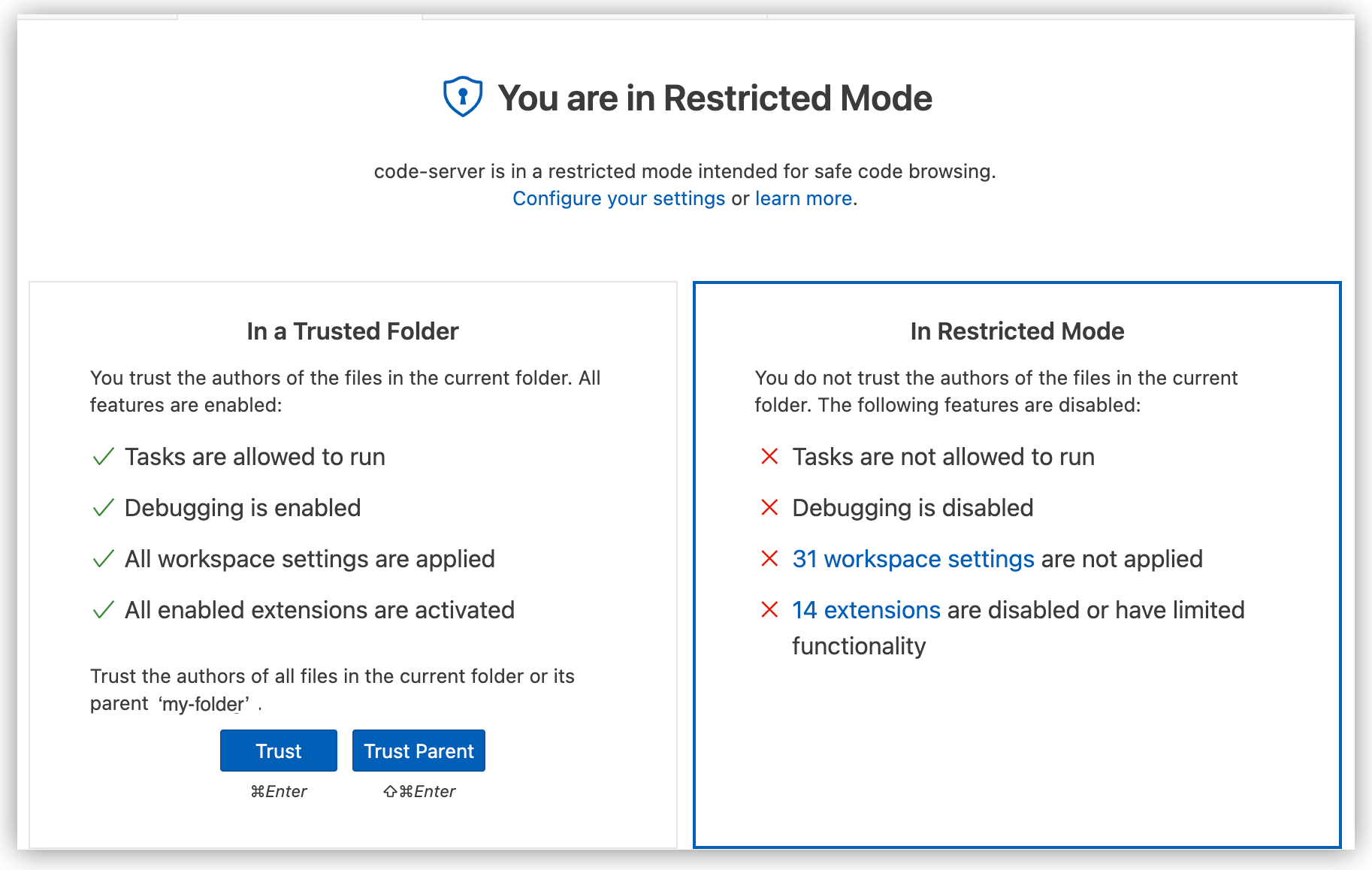
-
After trusting, check for the MuleSoft icon in the Activity Bar.
For more information about trust settings in the IDE, see Trusting a workspace in the VS Code documentation.
Incomplete Flow
If a flow lacks a component or contains only a trigger, such as an HTTP Listener operation or the Scheduler, an error similar to the following appears in the Problems panel and from the configuration XML:
The content of element 'flow' is not complete. One of
'{"http://www.mulesoft.org/schema/mule/core":abstract-message-processor,
"http://www.mulesoft.org/schema/mule/core":abstract-mixed-content-message-processor}'
is expected.(cvc-complex-type.2.4.b)
To address this issue, add processing components or connector operations to your flow, such as a Logger or HTTP Request operation. For reference documentation on specific connector and component configurations, see Reference.




 Cloud IDE
Cloud IDE
 Desktop IDE
Desktop IDE