-
Use the keyboard shortcuts:
-
Mac: Cmd+Shift+u
-
Windows: Ctrl+Shift+u
-
-
In the desktop IDE, select View > Output.
-
In the cloud IDE, click the
 (menu) icon, and select View > Output.
(menu) icon, and select View > Output.
Project Loading Errors
Errors sometimes occur when you open or start a project in Anypoint Code Builder.
Loading Error in the Canvas
A Loading… error in the graphical UI (canvas) often occurs under these conditions:
-
When importing a project due to a missing dependency
To check for a missing dependency:
-
Open the Output panel.
Show me how
-
Select Mule DX Server from the dropdown list.
-
Search for an error caused by the missing dependency, similar to this one:
Caused by: org.eclipse.aether.transfer.ArtifactNotFoundException: Failure to find org.mule.examples:accelerator-common-config-module:jar:mule-plugin:1.1.0 in https://repo.maven.apache.org/maven2/ was cached in the local repository, resolution will not be reattempted until the update interval of central has elapsed or updates are forced
-
If you find a missing dependency, log in to Anypoint Platform.
The canvas loads after all dependencies load.
When a browser extension is interfering with the UI loading process, you see:
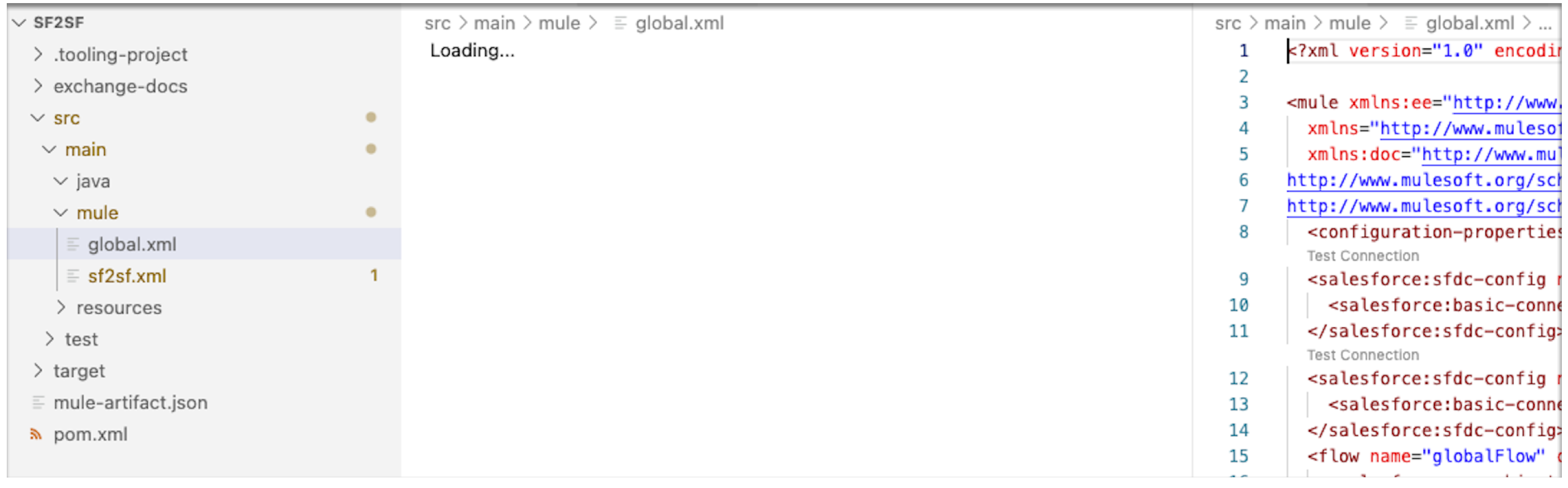
To address this issue, try:
-
Disabling browser extensions and reloading the application
-
Using another browser that is not using extensions
UI Canvas Renders Without Configured Flows or Subflows
If the UI for an application that is already configured with a flow or subflow treats your application as a new project, prompting you with the question How do you want to start building your project? and Build a flow and Build a sub flow creation options, make sure that your application is open from its root directory or from a multi-root workspace.

Visual Studio Code treats an open directory as a workspace. For the project to load into a workspace, the root directory of the project must be the top-level directory in the Explorer view, or the project must belong to a multi-root workspace.
-
Open the Command Palette.
Show me how
-
Use the keyboard shortcuts:
-
Mac: Cmd+Shift+p
-
Windows: Ctrl+Shift+p
-
-
In the desktop IDE, select View > Command Palette.
-
In the cloud IDE, click the
 (menu) icon, and select View > Command Palette.
(menu) icon, and select View > Command Palette.
-
-
Provide this command:
File: Open Folder... -
Navigate to the root directory for your project.
The root is the top-level folder that Anypoint Code Builder generates when it creates a project. Do not navigate to the project’s parent or ancestor directory or to one of its child or descendant directories.
See also Importing Projects into the IDE.
Mule DX API Component Was Not Installed
The error indicates that some Anypoint Code Builder dependencies have not finished loading. This issue typically occurs when you click Design an API and is often accompanied by the notification Extracting Mule runtime: This operation may take a while…. The extraction process can take several minutes, particularly after you install or update Anypoint Extension Pack on the desktop IDE.
-
Wait for the error Mule DX API Component was not installed to disappear.
-
Retry your action.
To monitor the progress of backend processes:
-
Open the Output panel.
Show me how
-
Use the keyboard shortcuts:
-
Mac: Cmd+Shift+u
-
Windows: Ctrl+Shift+u
-
-
In the desktop IDE, select View > Output.
-
In the cloud IDE, click the
 (menu) icon, and select View > Output.
(menu) icon, and select View > Output.
-
-
Select Mule DX Server from the dropdown list in the panel. To see scaffolding errors only, select Mule DX Server: Scaffolding from the list.
Dependency Resolution Error
The error There was an issue solving the dependencies for the asset occurs when a dependency is missing. Usually, the appears after you import or open an integration or implementation project that is missing one or more dependencies for a connector operation.
To address this issue and avoid other errors, try logging in to Anypoint Platform from the IDE, and wait for the project to finish loading before attempting to resolve any missing dependencies that remain.




 Cloud IDE
Cloud IDE
 Desktop IDE
Desktop IDE